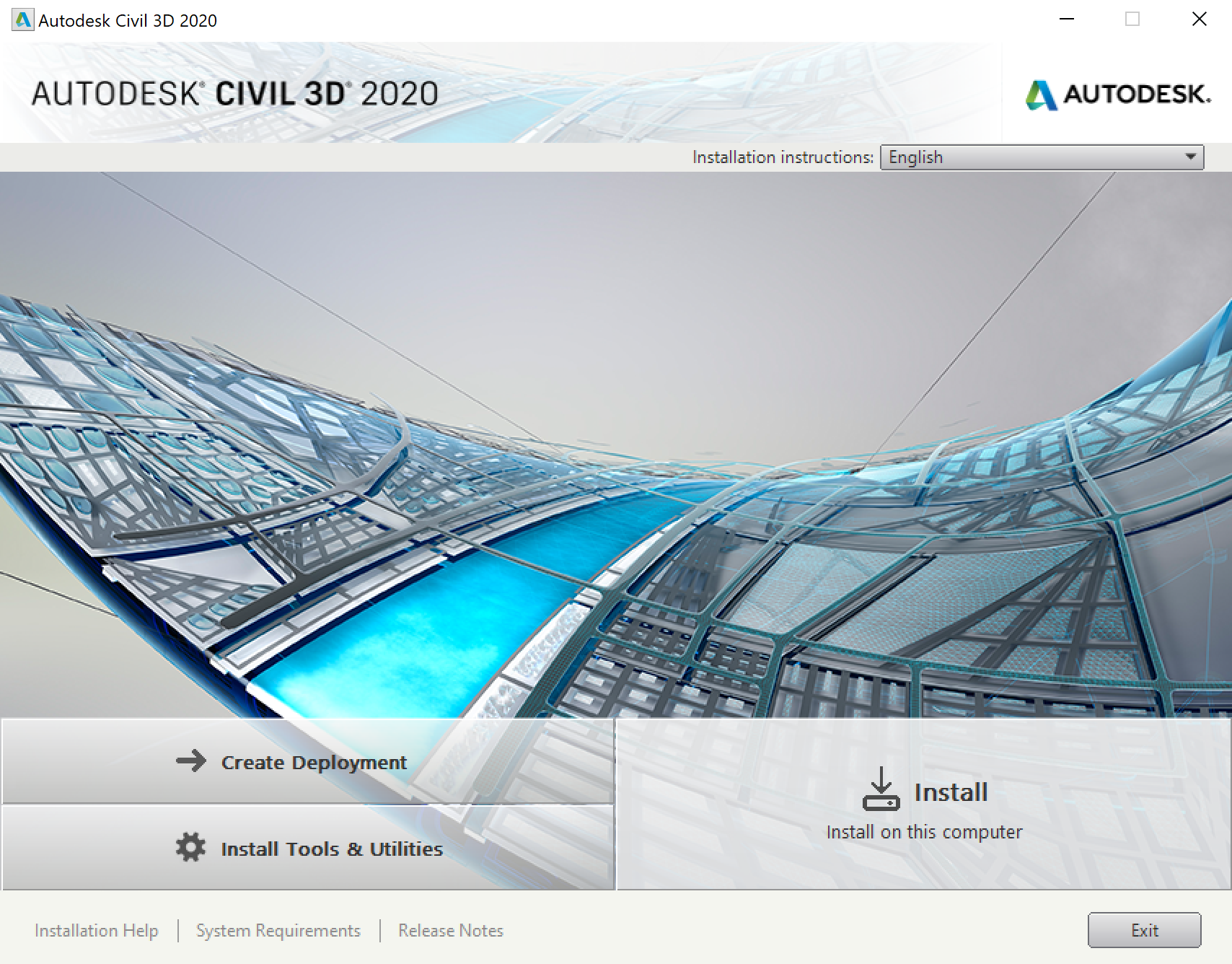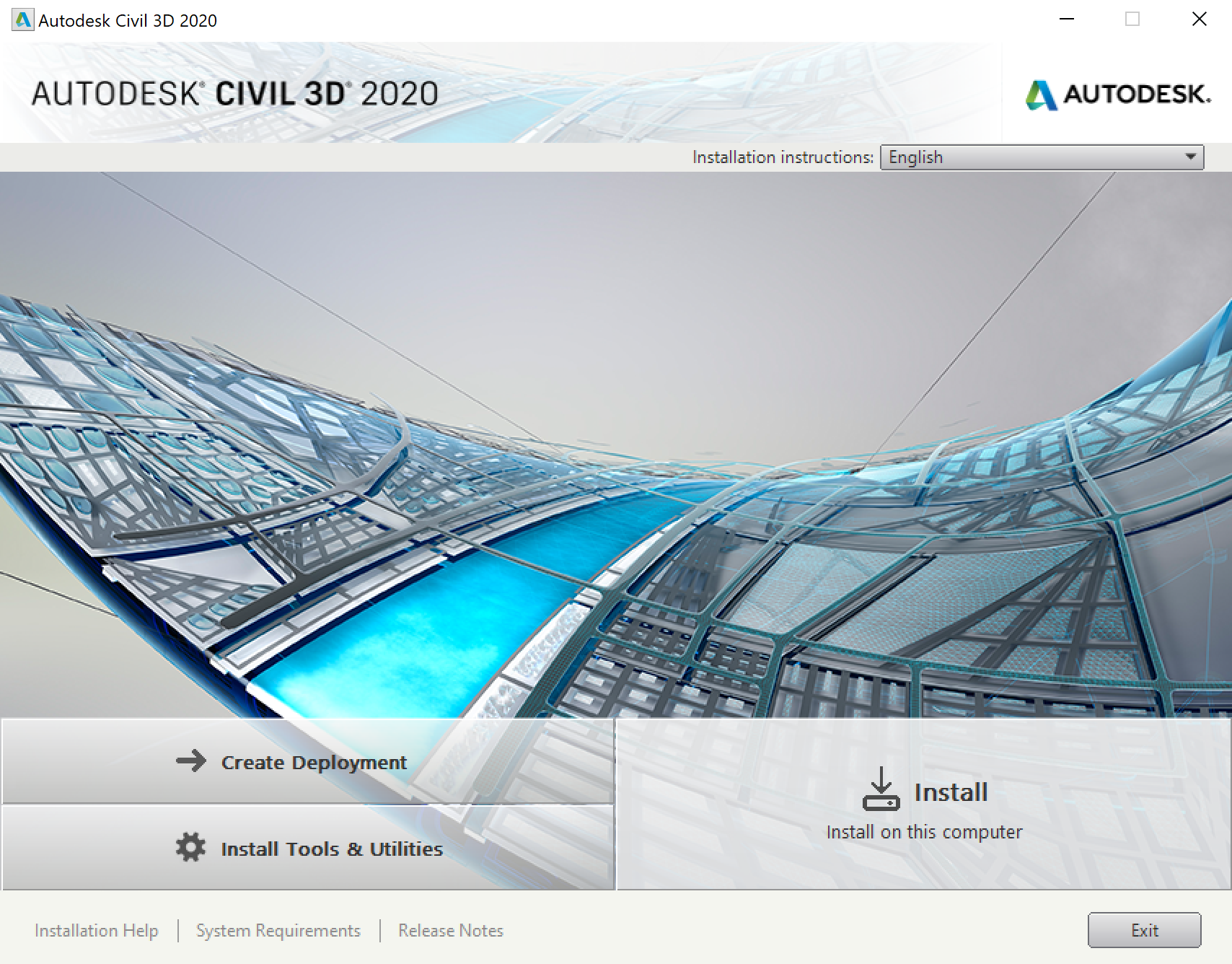There are three tasks that need to be completed for a successful installation.
Overview
- Create an Autodesk account, login and download the installation files (15 minutes)
- Install the software (10 minutes)
- Activate Civil3D (2 minutes)
Create Autodesk account and login
- go to www.autodesk.com
- In the upper right click on Menu then choose Students and Educators
- Under Download Free Software, click on Start Now
- On the right hand side, click on View all products (you may have to scroll down to see the link)
- Find Civil 3D and click on it
- If you already have an Autodesk account, sign in now and skip the next step
- Click on Create Account
- You'll need to use a UVM email address and respond to the validation email
- Once done creating the account you will be automatically logged in
- Fill in the version (AutoCAD Civil 3D 2020 as of this writing), operating system (Windows 64-bit), Language
- You will be shown a serial number, product key and other information. This information will be
emailed to the address you listed for your Autodesk account, you'll need this information
later.
- Click on Install Now and on the drop down menu, click on Download Now -- this will download a Download Manager
- If asked where to save the software, choose Downloads
Start the Download Manager and download the actual software
- Browse to where you saved the Download Manager and double click on it to start it.
It is named AutodeskDownloadManager_webinstall
- If asked allow this app to make changes
- Read the license and agree or reject -- you won't be able to install the software if you reject. Click on Install
- This will bring up a Data collection screen, click OK
- Accept the default folder to save the software, click OK
- The software is now downloading
- Click on Install
Install the software
- If asked, allow the app to make changes
- You should see the Civil 3D install program
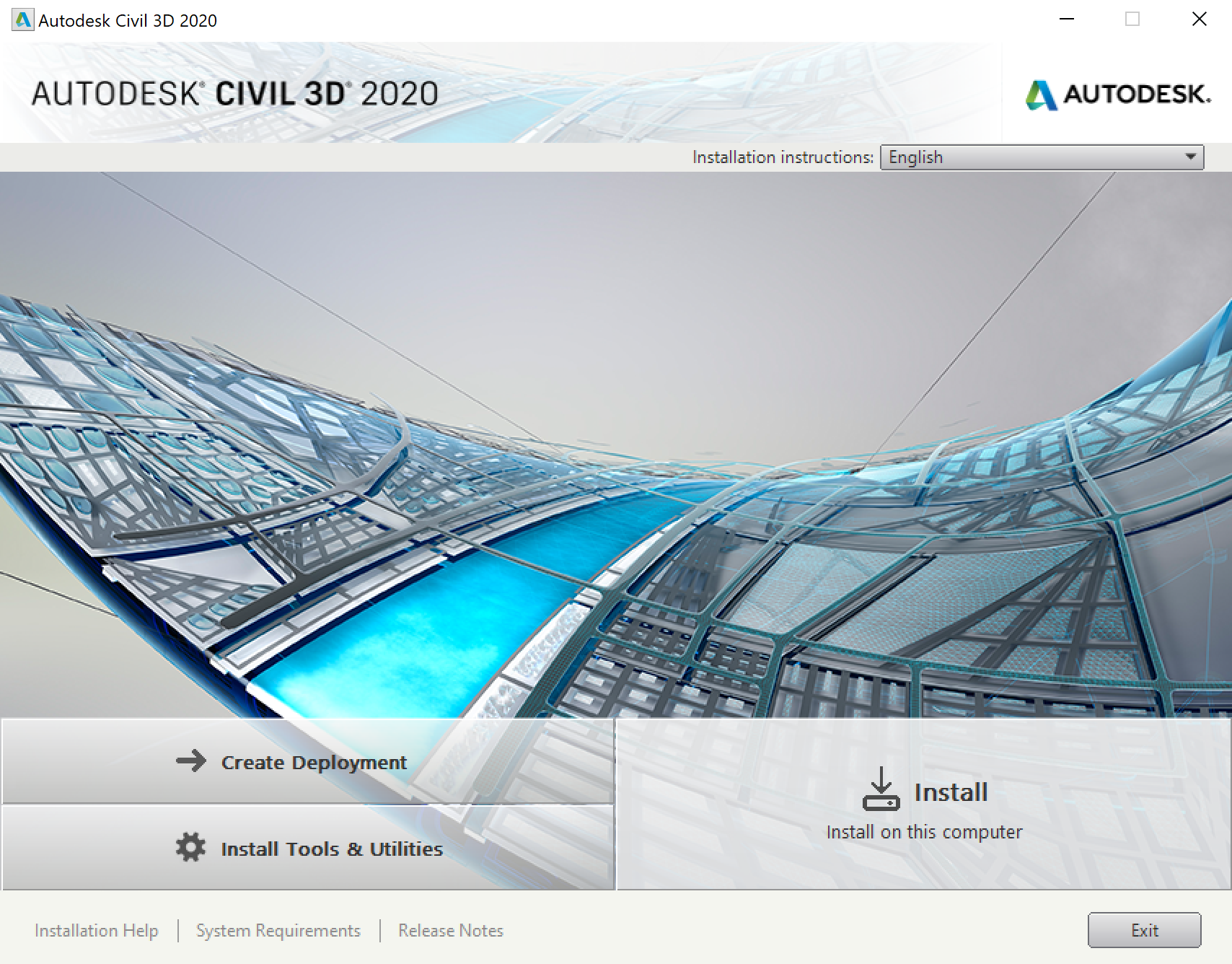
- Click Install
- Accept License Agreement, click Next
- Make sure Autodesk Civil 3D 2020 is checked
- Change install folder if necessary
- Click on Install
Activate Civil 3D
- Once the installation is finished, click on Launch Now
- Ultimately this will bring up a licensing window
- Click on "enter a serial number"
- Click on I Agree
- Click on Activate
- Enter the serial number you received above (also in your email)
- Click on Finish
You are done!
The installation process leaves the unzipped files in C:\Autodesk. You can delete them to save space.